View shipped / not shipped packages
Learn how to filter and view shipped and not shipped packages in the Ship dashboard, including the detailed states of each package.
The dashboard
After log in, the Ship dashboard provides operations managers and warehouse teams with a quick, high-level view of current delivery and packaging activity. It’s designed to help you identify and resolve common issues such as unallocated packages, and to understand overall business performance within a selected time period.
The dashboard focuses on helping you quickly view key operational information rather than generating complex reports or analytics. If you need more detailed reporting on delivery performance and business intelligence, please see our Sorted Insights reporting and data services.
View your shipments
In the Ship dashboard, your packages are grouped into two main categories:
Not shipped – Packages that have been created but not yet dispatched.
To access this page, click the Not shipped icon in the top-bar.
Shipped – Packages that have been collected by a carrier.
To access this page, click the Shipped icon in the top-bar.
You can click each category to view more detailed shipment information of your packages.
Filter packages
The Filter button on both the Not Shipped and Shipped pages helps you narrow down the packages in your Ship system. You can apply one or more filters to quickly find packages based on where they were created, where they’re going, or their current progress through the delivery lifecycle.
Typical filter options include:
- Origin and destination locations – Filter by shipping location or country of origin and delivery destination.
- Dates – View shipments created, shipped, or expected for delivery within a chosen time range.
- Carrier – Focus on packages handled by specific carriers or carrier services.
- Shipment status – Filter by current state, such as allocated, manifested, in transit, or delivered.
- Attributes – Refine results by shipment details like weight, value, or direction (e.g. outbound or inbound).
These filters make it easier to locate specific shipments, monitor performance across regions or carriers, and keep track of your daily operational flow.
Not shipped states
The Not Shipped page shows the packages before the they have physically left the sender before it’s picked up by a carrier (e.g., warehouse, store, or collection point). This includes allocation and manifest states.
These are viewable from the tramline navigation at the top of the page. Clicking each state will display all shipments in that state. You can further filter these by using the Filter button.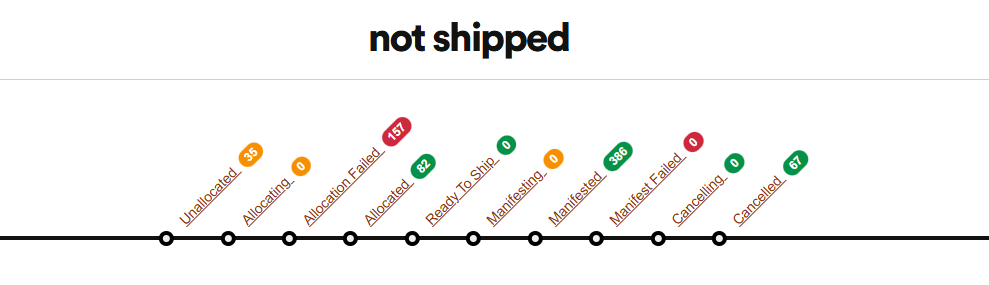
Consignments API - Not shipped states
If you use our Consignments API package, the states values you’ll see on the Not Shipped page are:
Unallocated- Shipment created but no carrier allocated.Allocating- Trying to allocate a carrier service.AllocationFailed- Attempts to allocate a carrier service failed.Allocated- Carrier service was successfully allocated.Manifesting- Attempting to manifest.Manifested- Successfully manifested.ManifestFailed- Manifest attempt failed.Cancelling- Shipment is being cancelled.Cancelled- Shipment was cancelled.ReadyToShip- Items are packed and ready for dispatch.
Shipments API - Not shipped states
If you use our Shipments API package, the states values you’ll see on the Not Shipped page are:
unallocated– Shipment created but no carrier allocated.allocating- Trying to allocate a carrier service.allocation_failed- Attempts to allocate a carrier service failed.allocated- Carrier service was successfully allocated.manifesting- Attempting to manifest.manifested- Successfully manifested.cancelled- Shipment was cancelled.ready_to_ship- Items are packed and ready for dispatch.
Shipped states
The Shipped page shows a summary of packages that have left your shipping locations and are now with a carrier. This includes dispatched states and delivery progress states.
These are viewable from the tramline navigation at the top of the page. Clicking each state will display all shipments in that state. You can further filter these by using the Filter button.
Consignments API - Shipped states
If you use our Consignments API package, the state values you’ll see on the Shipped page are:
ActionRequired– Carrier requires additional information or action from the sender or recipient.AtCollectionPoint– Package is available for pickup at a collection point.AtCustoms– Package is being processed or held at customs.AtDropOffPoint– Package has been dropped off and is awaiting carrier collection.CarrierUnableToCollect– Carrier was unable to collect the package from the sender.Collected– Package was collected by the carrier.CollectionFailed– Carrier attempted collection but failed; needs rescheduling.Damaged– Package was damaged during transit.Delayed– Package is delayed due to unforeseen circumstances.Delivered– Package has been successfully delivered.DeliveredDamaged– Package was delivered but arrived damaged.DeliveryFailed– Delivery attempt failed and requires follow-up.DeliveryFailedCardLeft– Delivery failed, but the carrier left a contact card.Dispatched– Shipment has been dispatched from the origin or warehouse.ExchangeFailed– Exchange process failed during shipment handling.HeldByCarrier– Shipment is held by the carrier (e.g., for inspection or pending instructions).InTransit– Package is in transit between facilities.InTransitWaiting– Transit temporarily paused (e.g., at customer request or due to external issues).Lost– Package is confirmed lost in transit.Missing– Carrier cannot locate the package.OutForDelivery– Shipment is out for delivery to the recipient.PartiallyDelivered– Only part of the package contents was delivered.
Shipments API - Shipped states
If you use our Shipments API package, the state values you’ll see on the Shipped page are:
action_required– The shipment needs manual intervention in order to effect successful delivery.at_collection_point– The shipment is at a collection point waiting to be collected.at_customer_collection_point– The shipment has been delivered to the collection point.at_customs– The shipment is at customs.at_drop_off_point– The shipment is at the drop off point and is waiting to be picked up.awaiting_drop_off– The carrier is waiting for the customer to drop off the shipment.booking– The shipment is being booked with the carrier.booking_failed– The attempt to book the shipment with the carrier failed.booked– The shipment was successfully booked with the carrier.carrier_changed– The shipment has been handed over to a new carrier.carrier_collected– The shipment has been collected by the carrier. This status is usually used by on-demand carriers.carrier_collection_failed– The carrier failed to collect the shipment.cleared_customs– The shipment has cleared customs.collection_booked– A collection was successfully booked. Only on-demand shipments can assume this state.collection_booking_failed– A collection booking was attempted but was not successful. Only on-demand shipments can assume this state.collection_booking_pending– A collection booking is queued but has neither failed nor succeeded. Only on-demand shipments can assume this state.customer_collected– The shipment has been collected by the customer (e.g. from a pick-up location).customer_collection_failed– The customer failed to collect the shipment.damaged– The shipment has been damaged.delayed– The shipment is delayed and is likely to be late.delivered_damaged– The shipment was delivered in a damaged condition.delivered– The shipment has been delivered successfully.delivery_failed_card_left– Delivery of the shipment failed, and the driver left a card.delivery_failed– Delivery of the shipment failed.destroyed– The shipment has been destroyed by the carrier (generally either because it was dangerous, or it was severely damaged).dispatched– The shipment has been dispatched. This state is normally used when the carrier does not or cannot provide tracking events.exchange_failed– An attempt to exchange the shipment between carriers failed.exchange_succeeded– An exchange of the shipment between carriers succeeded.held_by_carrier– The shipment is currently being held by the carrier.in_transit_waiting– The shipment is in transit and is waiting for further action from the carrier.in_transit– The shipment is currently being transported but has not yet been delivered.lost– The package is lost.manifest_failed– The most recent attempt to manifest the shipment failed.missing– The package is missing.out_for_delivery– The package is out for delivery.partially_delivered– One or more parts of the shipment have been delivered, but there are still some packages to come.returned_to_sender– The package has been returned to the sender.