Managing Carrier Services
This page explains how to view all enabled carrier services for your platform, and how to combine those services into carrier service groups.
Note
This page provides help and support for Sorted Ship. As Ship is currently in development, content may be updated as and when necessary.
For support with Ship (Consignments), click here.
Viewing Carriers
The Carrier Service Management page displays tiles for all your enabled carriers. To view the page, select Settings > Carriers > Carrier Services from the main menu.
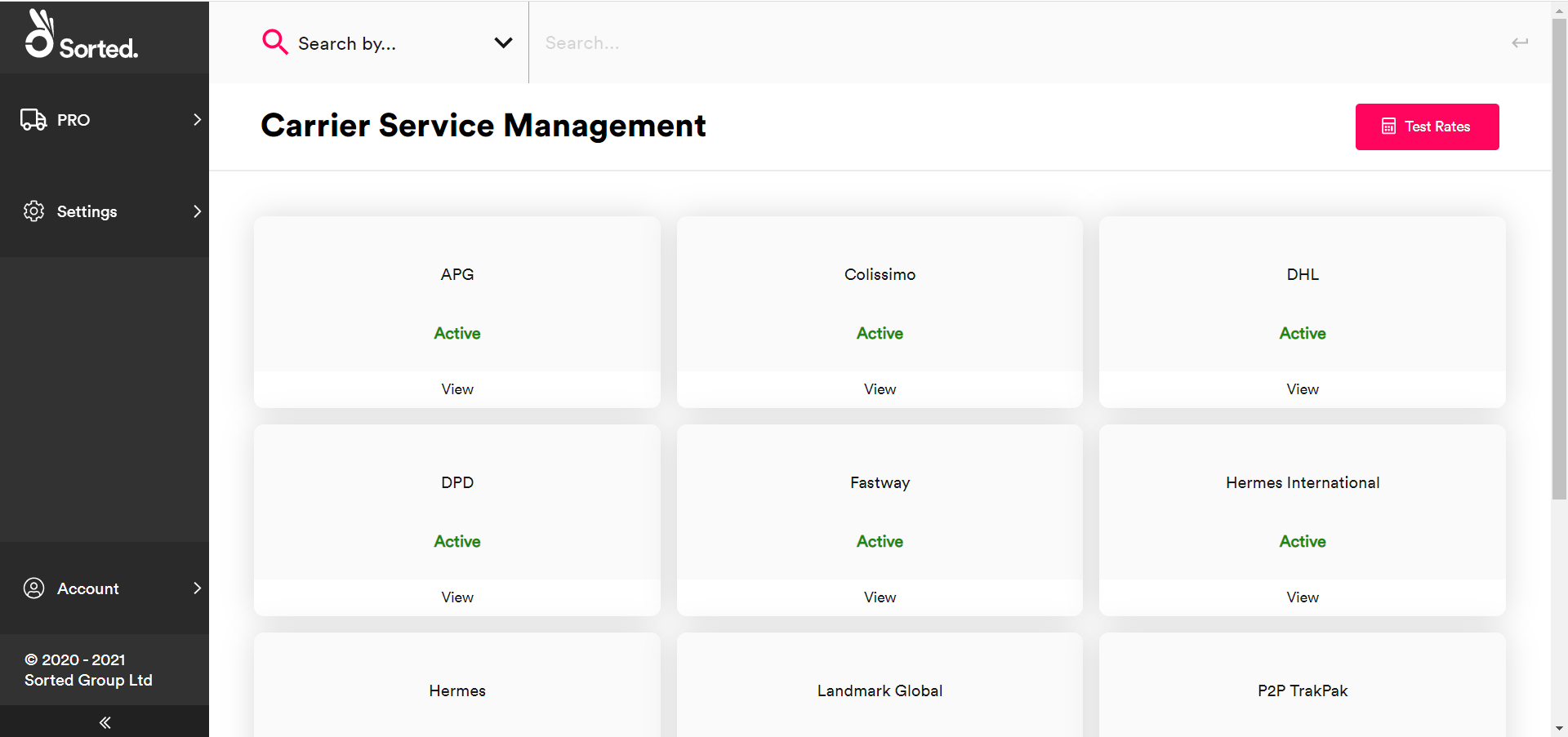
Each tile has an Active / Inactive toggle, enabling you to view the status of each carrier. Ship does not allocate shipments to carrier services from inactive carriers.
From this page, you can:
- Click a tile's View button to display the Carrier Service page for that carrier.
- Click the Test Rates button to view rates for a dummy shipment.
Note
The information provided on the Carrier Service Management page is read-only. The process of configuring new carriers is handled by Sorted.
Viewing Carrier Services
The Carrier Services page displays details of all of the enabled carrier services for a particular carrier.
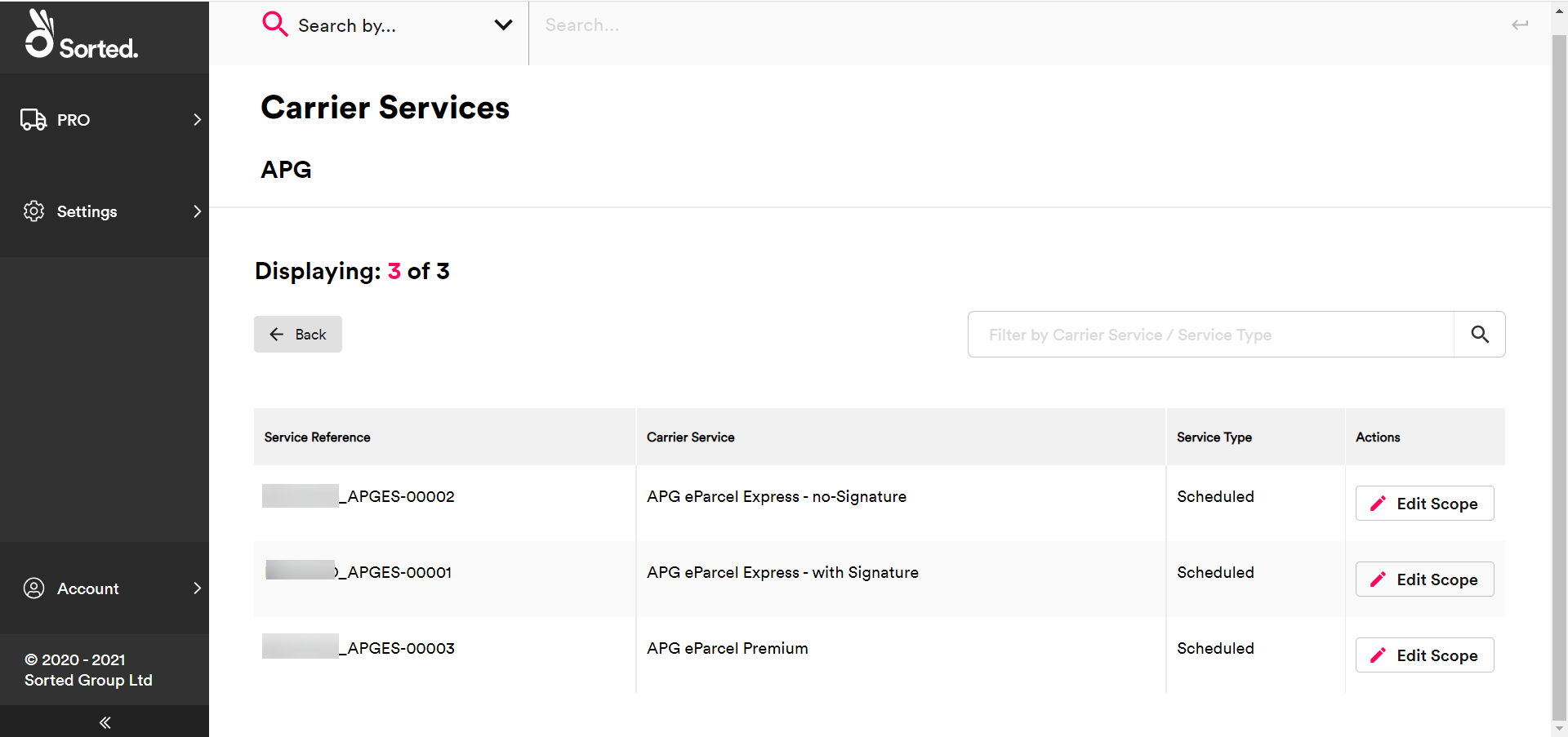
Note
The information provided on the Carrier Services page is read-only. The process of configuring new carrier services is handled by Sorted.
The page includes the following information for each carrier service:
- Service Reference – A unique reference for the carrier service.
- Carrier Service – The carrier's description of the carrier service.
- Service Type – Indicates whether the service is Scheduled or On Demand.
- Action - Contains the Edit Scope button. This button opens the Multi-tenancy page, from where you can assign a carrier service to a particular combination of tenants and channels if required.
Note
For more information on configuring tenants and channels, see the Managing Tenants and Channels page.
To filter the list of services by either Service Reference or Service Type, use the search bar at the top of the page.
Testing Example Rates
The Test Rates feature enables you to get delivery quotes based on details of a yet-to-be-created shipment.
To do so, click the Test Rates button to display the Test Rates page and then use the wizard to enter the shipment details that you want to get quotes for. The Test Rates wizard is identical to the Create New Shipment wizard.
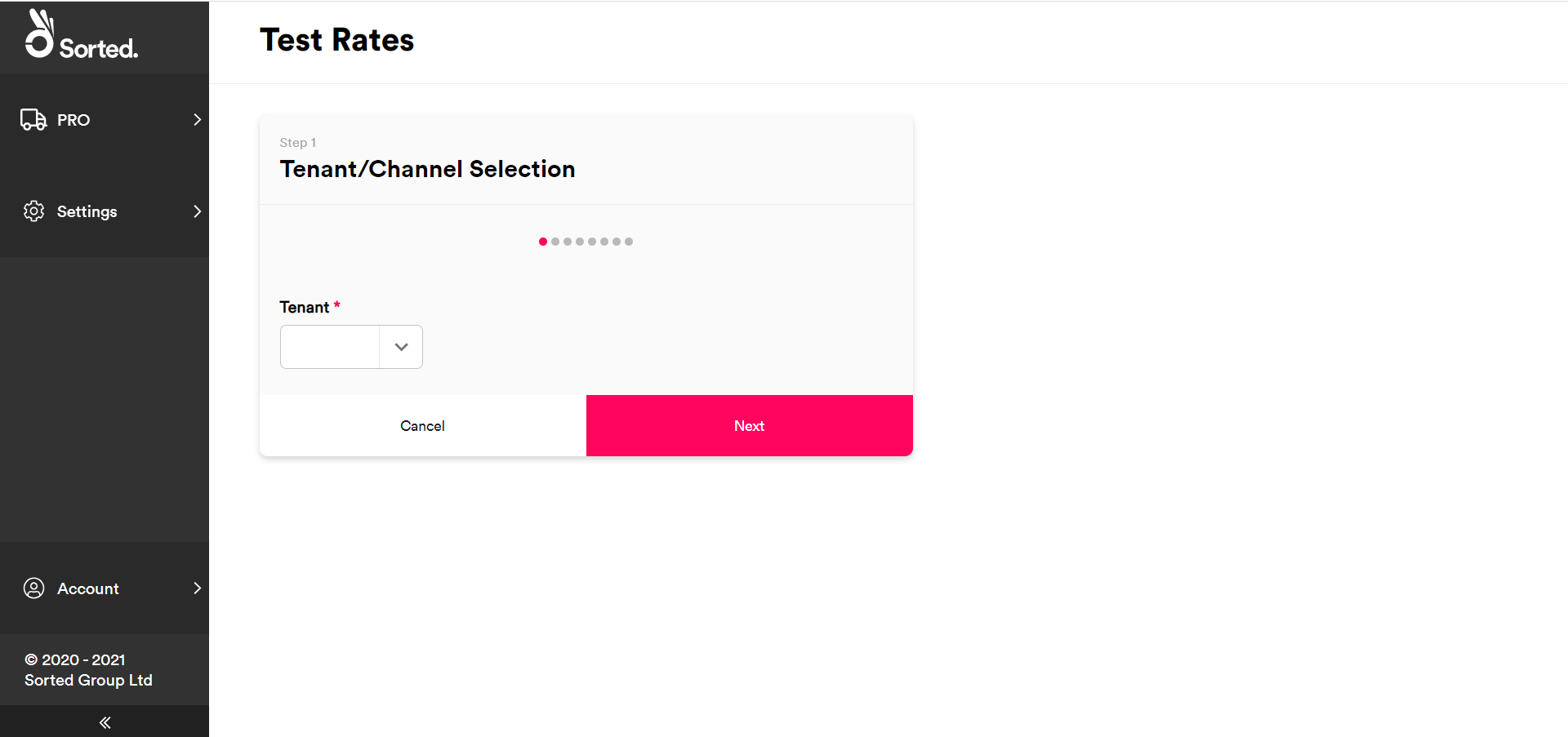
Note
For more information on creating new shipments in the Sorted see the Creating New Shipments page.
Once you have filled in your shipment details and clicked the View Rates button, the system displays the Test Rates Results page.
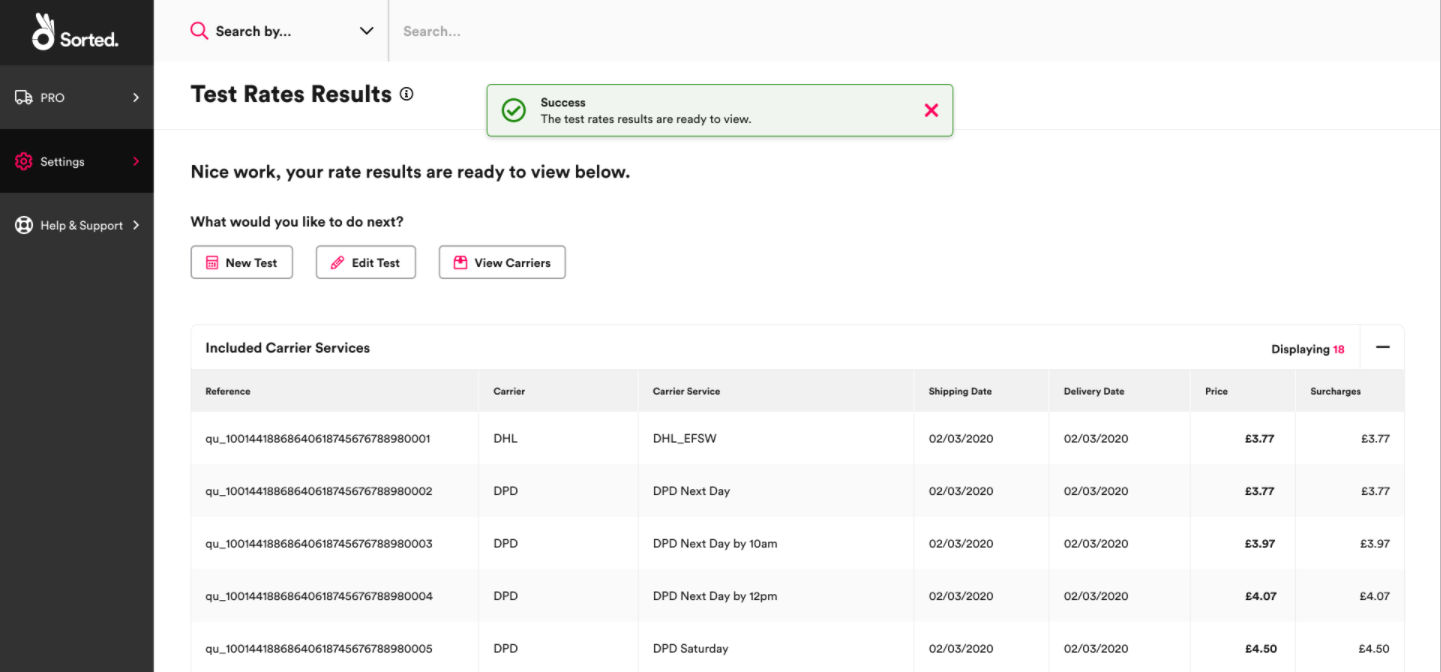
Note
The shipment details entered are only used to generate delivery quotes via PRO's quotes engine. The system does not create any shipments while testing rates.
The Test Rates Results page displays a list of quote results. Each quote represents an offer for carriage of a shipment with a specific carrier service, and displays carrier service, date, and price information.
From the Test Rates Results page, you can:
- Run a New Test with entirely new shipment information.
- Use Edit Test to amend the shipment details you added and generate new quotes.
- Use View Carriers to view relevant carrier info.
Managing Carrier Service Groups
Carrier service groups are user-defined pools of carrier services. They are designed to be used during the allocation process as a means of limiting the carrier services that a particular shipment could be allocated to.
For example, you might set up a group containing all services that will ship dangerous goods. You would then allocate within that group for all shipments involving dangerous items.
Note
For more information on allocating using carrier service groups in the Sorted see the Managing Existing Shipments page.
You can manage your carrier service groups from the Settings > Carriers > Carrier Service Groups page.
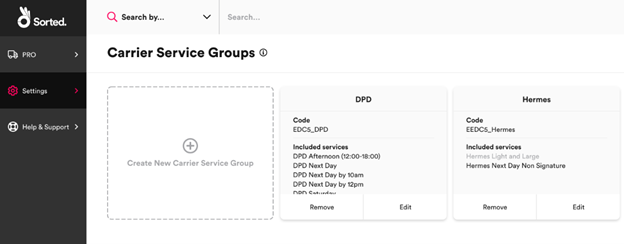
The Carrier Service Groups page displays a tile for each of your groups, including a unique Code and list of Included Services for that group. Click Edit to change the services included in the group, or Remove to delete the group entirely.
Warning
Removed groups cannot be reactivated. You would need to re-create the group in order to reactivate a removed group.
Creating New Carrier Service Groups
To create a new carrier service group:
Select the Create New Carrier Service Group tile. The system displays editable fields relating to carrier service group details.
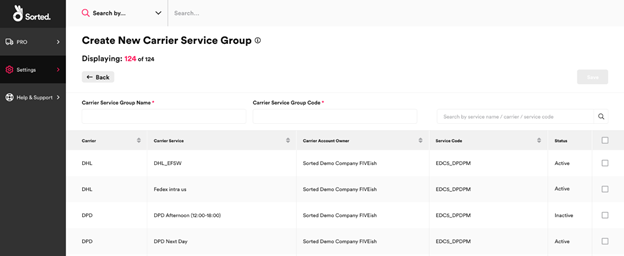
Enter a Carrier Service Group Name and Carrier Service Group Code for your group.
Use the check boxes to select the carrier services that you want to add to the group. To select all available carrier services, click the check box at the top of the list.
Click Save to save your changes and create the group.