Viewing Carrier Account Settings
This page explains how to to view your organisation's carrier service groups via the Carrier Account Settings page.
Note
This page provides help and support for Sorted Ship. As Ship is currently in development, content may be updated as and when necessary.
For support with Ship (Consignments), click here.
What are Carrier Account Settings?
Within the Sorted platform, carrier account settings determine how Sorted must communicate with a carrier service or services on behalf of a customer. For example, a collection of carrier account settings could include:
- Credentials.
- Endpoint details (e.g. a carrier's production API endpoints).
- Account numbers.
- Specific details relating to the way in which the customer uses the carrier service.
Each collection of settings is saved within the system as a carrier account settings file.
Viewing Account Settings Files
To view a list of your carrier settings files, select Settings > Carrier Account Settings to display the Carrier Account Settings page.
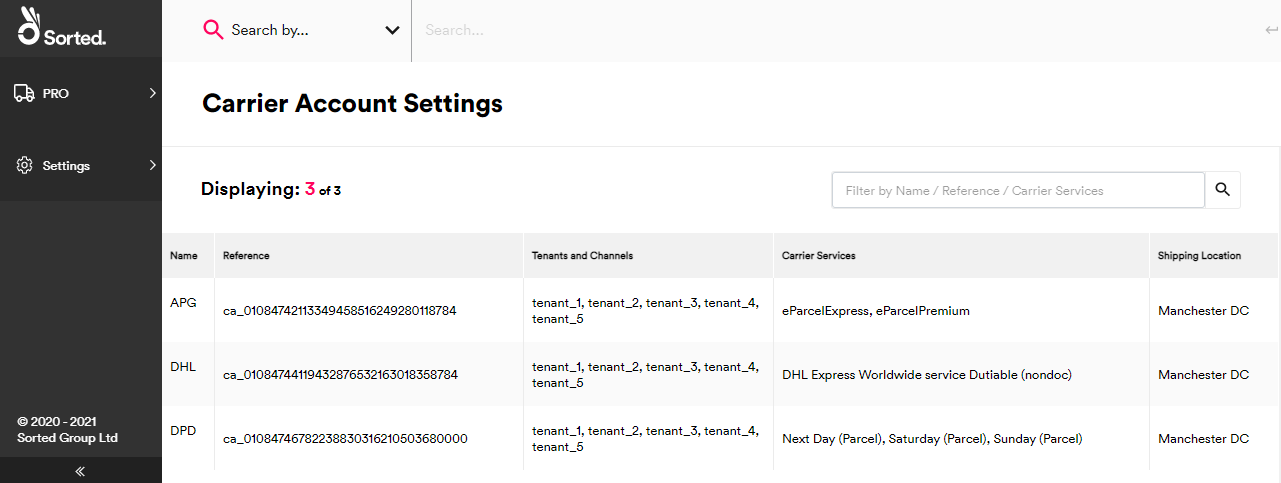
Note
The information on the Carrier Account Settings page is read-only. The settings themselves are configured during the onboarding process, and cannot be modified through the Ship user interface.
The Carrier Account Settings page displays a list of settings files, including the following information:
- Name - The name of the settings file.
- Reference: A Sorted-generated unique reference for the settings file.
- Tenants and Channels: The tenants and channels that the carrier account settings are associated with.
- Carrier Services : The names of the carrier services that the carrier account settings are used for.
- Shipping Locations : The names of the shipping locations that the carrier account settings are used for.
To filter the list of settings files, enter a Name, Reference, or Carrier Service into the search bar.
To edit the scope for a settings file, click Edit Scope for that file to open the Managing Tenants page.
Note
For more information on configuring scope, see the Managing Tenants and Channels page of the Ship user guide.