Viewing Shipment Groups
This page explains how to to view and manage your organisation's shipment groups via the Shipment Groups page.
[!include_development_statement
What is a Shipment Group?
In SortedPRO, a shipment group is a collection of one or more shipments, all of which must be allocated with the same carrier service. Ship enables you to manifest all shipments in a group simultaneously, as well as getting a collection note for the entire shipment group.
Shipment groups enable you to align your manifest processes with your operational flows. For example, suppose that you allocate 500 shipments to a particular carrier and your distribution centre places those shipments into a cage to be loaded onto the carrier's outbound trailer. By creating a shipment group corresponding to that carrier's cage and then adding the relevant shipments to it, you could manifest all the shipments that the carrier will take on that trailer in a single API call.
Shipment groups are creating and managed using the Ship Shipment Groups API.
Note
For information on managing shipment groups via API, see the Managing Shipment Groups section of the Ship API User Guide.
Viewing Shipment Groups
To access the Shipment Groups page, select PRO > Shipment Groups from the main menu.
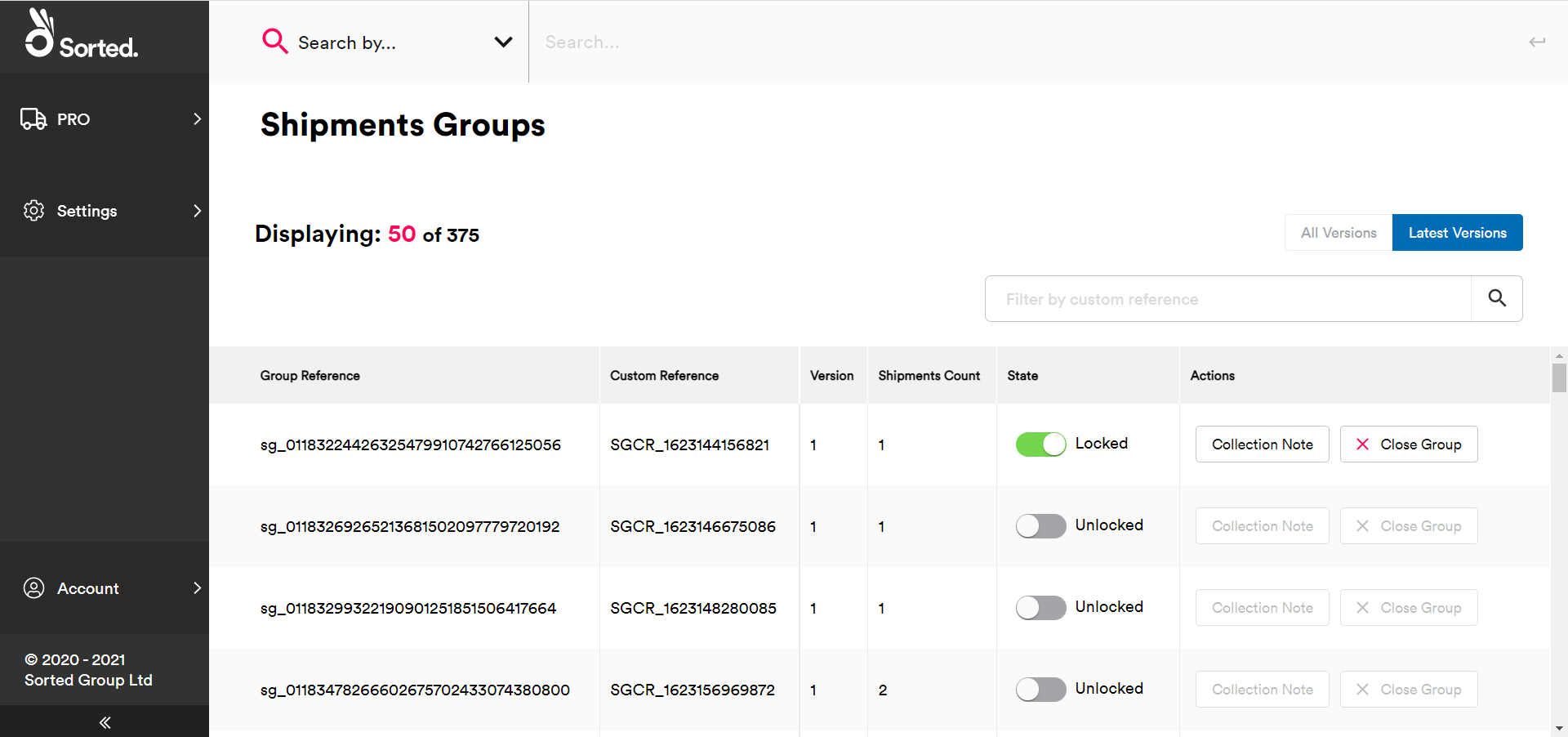
The Shipment Groups page displays a list of all your current shipment groups, including their Group Reference, Custom Reference, Version, and the Shipment Count for the group. To search for a specific group by its custom reference, enter the relevant reference into the Search by Custom Reference bar.
You can toggle between viewing All Versions of the groups and only the Latest Versions using the buttons at the top of the page.
Versioning in Shipment Groups
When you specify a custom_reference for a shipment group, PRO assigns that group a version number. Combined, the custom_reference and version provide a unique identifier for the group. A group's version number indicates how many times you have used that group's custom_reference.
For example, suppose that you choose to use shipment groups to represent carrier trailers, so that you can manifest an entire trailer of shipments at once. To this end, you create a shipment group with a custom_reference of CarrierX-PM to represent Carrier X's daily afternoon collection.
The first time you create this group, the group has a version number of 1. You add the relevant shipments to the group, manifest them using the Manifest Shipments by Shipment Group endpoint as they are picked up, and then close the shipment group.
The following day, you create a new shipment group for that day's collection. As before, you use a custom_reference of CarrierX-PM. This time, however, Ship responds with a version number of 2, as this is the second time that that custom_reference has been used.
You can now use the version number to point to the shipment group you want. CarrierX-PM version 1 points to the original (now closed) shipment group, while CarrierX-PM version 2 points to the new group. Note that both groups also have unique (Ship-generated) references.
Shipment Group Actions
The Shipment Groups page enables you to perform the following actions for each of your shipment groups:
- Lock and unlock groups using the State toggle. Shipments cannot be added to or removed from a locked shipment group.
- View a Collection Note. Collection notes are PDF documents that resemble a driver's manifest. You can only get a collection note for a locked shipment group.
- Use the Close Group button to close the group. Once a shipment group has been closed, it cannot be reopened. You can only close a shipment group once it has been locked.